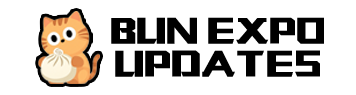Troubleshooting
This guide helps you identify and resolve common issues with Bun Expo Updates Server. If you encounter problems during setup, deployment, or operation, check these common solutions first.
Common Issues
Server Won't Start
Symptoms:
- Server fails to start
- Error messages about port conflicts
- Permission errors
Solutions:
-
Port already in use
Solution: Check if another process is using the port:
-
Missing dependencies
Solution: Reinstall dependencies:
-
Permission issues
Solution: Check file permissions:
Update Deployment Fails
Symptoms:
- Errors during the
bun upcommand - Updates not showing in client apps
- OSS upload errors
Solutions:
-
Client project path not set
Solution: Set the client project path:
-
OSS configuration errors
Solution: Check your OSS credentials and connection:
-
Expo export failures
Solution: Try manually exporting your Expo project:
Check for errors in the Expo export process.
Client App Not Receiving Updates
Symptoms:
- App shows "No updates available"
- Updates don't download on app startup
- Manifest errors in console
Solutions:
-
Runtime version mismatch
Ensure the runtime version in your app's configuration matches the one you're uploading updates for:
Check the runtime version of your updates:
-
Update URL misconfiguration
Verify your app is configured with the correct update URL:
-
Code signing issues
If you're using code signing, ensure the public key in your app matches the private key on the server:
-
Network connectivity issues
Check if the client can reach your update server:
Redis Connection Issues
Symptoms:
- Server errors mentioning Redis
- Connection refused errors
- Authentication failures
Solutions:
-
Redis not running
Solution: Ensure Redis is running:
-
Redis URL misconfiguration
Check your Redis URL format:
-
Redis authentication failure
Check if Redis requires authentication and update your REDIS_URL accordingly.
OSS Storage Issues
Symptoms:
- File upload errors
- Access denied errors
- Missing files in storage
Solutions:
-
Invalid credentials
Verify your OSS credentials and check permissions:
-
Bucket does not exist
Make sure the specified bucket exists and is accessible with your credentials.
-
Region mismatch
Ensure you're using the correct region for your bucket:
-
Endpoint issues (for S3 or custom providers)
Verify the endpoint URL is correct:
Manifest Generation Errors
Symptoms:
- Invalid manifest format errors
- Missing assets in manifest
- Signature verification failures
Solutions:
-
Incomplete export
Check if the Expo export completed successfully and all assets were generated:
-
MIME type issues
If assets have incorrect MIME types, run the MIME type correction script:
-
Signature problems
Regenerate your code signing keys if needed:
Debugging Techniques
Enable Debug Mode
Set the DEBUG environment variable to enable detailed logging:
Check Server Logs
Look for error messages in the server logs:
Inspect Network Requests
Use browser developer tools or tools like curl to inspect API responses:
Test OSS Operations Manually
Create a simple script to test OSS operations:
Run with:
Advanced Troubleshooting
Memory Issues
If the server is running out of memory:
If memory usage is high, consider:
- Increasing the available memory
- Using a more efficient OSS adapter
- Implementing better cleanup in your code
Performance Issues
For slow update delivery:
-
Check network latency
-
Consider using a CDN for asset delivery
-
Optimize asset sizes in your Expo project
Rollback Strategies
If a bad update was deployed:
Getting Help
If you're still experiencing issues after trying these solutions:
- Check the GitHub issues for similar problems
- Review the Expo Updates documentation for client-side configuration
- Explore the Expo forums for community support
- Consider filing a new issue with detailed reproduction steps