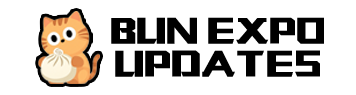Binary Deployment & PM2 Management Best Practices
This guide covers the detailed process of deploying Bun Expo Updates Server using binary files and managing it with PM2 to ensure high availability and reliability of your service.
Binary Deployment Overview
Bun provides the ability to compile applications into self-contained binary files, offering several advantages:
- Dependency-free deployment: The compiled binary includes all necessary runtime dependencies
- Faster startup times: Binary files start faster compared to interpreted execution
- Lower resource usage: Smaller memory footprint at runtime
- Enhanced security: Source code is not directly exposed in the production environment
Building Binary Files
Prerequisites
Before building a binary file, ensure your development environment meets the following conditions:
- Latest version of Bun installed
- Project dependencies fully installed
- All functional tests completed
Build Command
Run the following command in the project root directory to build a binary file:
Available target architecture options include:
| Target | Operating System | Architecture | haswell support |
nehalem support |
|---|---|---|---|---|
| bun-linux-x64 | Linux | x64 | ✅ | ✅ |
| bun-linux-arm64 | Linux | arm64 | ✅ | N/A |
| bun-darwin-x64 | macOS | x64 | ✅ | ✅ |
| bun-darwin-arm64 | macOS | arm64 | ✅ | N/A |
| bun-windows-x64 | Windows | x64 | ✅ | ✅ |
| Windows | arm64 | ❌ | ❌ |
Build Options Explained
--compile: Compiles the code into a binary executable--minify: Compresses the code to reduce output file size--target: Specifies the target platform and architecture--outfile: Specifies the output filename./src/index.ts: Entry file path
Deploying with Binary Files
Direct Binary Execution
After uploading the built binary file to your server, follow these steps:
-
Set executable permissions:
-
Create logs directory:
-
Start the server directly:
-
Configure with environment variables:
Managing with systemd (Linux)
For Linux systems, you can create a systemd service unit to manage the binary file:
-
Create a service unit file:
-
Add the following content:
-
Start and enable the service:
-
Check service status:
PM2 Process Management
PM2 is a powerful Node.js application process manager that can also be used to manage Bun application binary files. It provides process monitoring, logging, and other management features.
Installing PM2
Basic PM2 Configuration
Create an ecosystem.config.js file to configure PM2:
Managing Applications with PM2
Starting the Application
Viewing Application Status
Example output:
Viewing Logs
Monitoring Applications
This opens an interactive interface displaying real-time metrics for your application.
Restarting Applications
Stopping Applications
Removing Applications
Setting Up Startup Scripts
To ensure your application starts automatically after server reboot:
The system will generate a command based on your operating system, which you need to copy and execute.
PM2 Cluster Mode
While Bun binary files don't support PM2's cluster mode directly, you can run multiple instances and use a load balancer like Nginx to distribute traffic:
Multiple Instance Configuration
Nginx Load Balancing Configuration
Advanced PM2 Features
Log Rotation
PM2 has built-in log rotation that can be enabled with:
Configure log rotation:
PM2 Plus Monitoring
PM2 Plus provides more advanced monitoring and alerting:
-
Register with PM2 Plus:
-
Link your server to the dashboard:
-
Access the PM2 Plus Dashboard to view detailed monitoring data.
Custom Metrics Monitoring
You can set up monitoring for specific application metrics:
Performance Optimization Best Practices
Memory Limits
Setting memory limits prevents server resource exhaustion:
Startup Parameter Optimization
For binary files, you can optimize performance through environment variables:
Health Checks
Implement periodic health checks to ensure service is running properly:
Troubleshooting
Common Issues and Solutions
-
Binary file won't start
- Check file permissions:
chmod +x server - Verify OS compatibility: ensure build target matches server environment
- Check library dependencies:
ldd ./server(on Linux)
- Check file permissions:
-
Port binding issues
- Check if port is already in use:
netstat -tulpn | grep <port> - Try using a different port: modify the
portenvironment variable toport=3002
- Check if port is already in use:
-
Memory leaks
- Monitor memory usage with
pm2 monit - Set
max_memory_restartlimit to ensure problematic apps restart automatically - Consider increasing system swap space
- Monitor memory usage with
-
PM2 startup errors
- Check PM2 version:
pm2 -v, ensure using the latest version - Check configuration file syntax: ensure
ecosystem.config.jsis properly formatted - View detailed error logs:
pm2 logs
- Check PM2 version:
Useful Debugging Commands
Production Deployment Checklist
Before deploying to production, check the following items:
- Binary file built with correct target architecture
- All environment variables properly set
- Log directory created with appropriate write permissions
- PM2 configuration optimized (memory limits, log rotation, etc.)
- Startup scripts configured
- Firewall configured to allow necessary port access
- Health checks and monitoring set up
- Backup and recovery strategy prepared
- Load balancing (if applicable) configured
- SSL certificates (if applicable) installed and configured
Summary
Through this guide, you've learned how to deploy Bun Expo Updates Server using binary files and efficiently manage it with PM2. This deployment method offers performance advantages and simplified dependency management, making your update server more reliable and efficient.
Properly configured PM2 provides not just process management but detailed monitoring and log management, making it an essential tool for production environments. By following the best practices outlined in this article, you can ensure your Expo update server runs stably and efficiently.