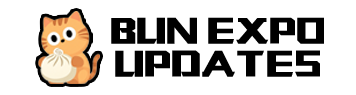Introduction
Project Introduction
Bun Expo Updates Server is an implementation of the Expo Updates protocol using the Bun runtime. This server allows you to provide custom updates for Expo applications without relying on Expo's official EAS Update service.
![]()
Why Choose a Custom Update Server?
Expo provides a set of services called EAS (Expo Application Services), which includes EAS Update, allowing you to host and serve updates for Expo applications using the expo-updates library. However, in certain situations, you may need to:
- Have more precise control over how updates are delivered to your application
- Deploy updates to servers in specific regions for improved access speeds
- Use your own cloud storage solutions
- Reduce costs or meet specific compliance requirements
Tech Stack
- Runtime Environment: Bun
- Web Framework: Elysia
- Development Language: TypeScript
- Cloud Storage: Supports various object storage services (DogeCloud, Qiniu Cloud, AWS S3, etc.)
Installation Steps
1. Clone the Repository
2. Install Dependencies
Make sure you have Bun installed, then run:
3. Configure Environment Variables
Create a .env file and configure the necessary environment variables:
4. Start the Development Server
The server will start at http://localhost:3001 (or the port you configured in .env).
Configure Expo Client Application
Ensure your Expo application is configured to load updates from your custom server. Set in your app's app.json file:
Using the Update System
Creating and Deploying Updates
Use the scripts provided in the project to export application updates and upload them to object storage:
This command will perform the following operations:
- Export updates from the client project
- Generate update timestamps and directory structure
- Upload update files to the configured object storage
Next Steps
- Server Configuration - Learn how to configure the server in detail
- Update Management - Learn how to manage and deploy application updates
- OSS Adapters - Learn about the object storage adapter system